Smart Splitter Setup & Connection GuideUpdated 4 months ago
Overview
This guide walks you through connecting your Smart Splitter to your home network through a simple three-step process: Bluetooth pairing, WiFi connection, and dashboard setup. Whether you're setting up for the first time or troubleshooting connection issues, these instructions will help ensure successful installation and operation.
Before You Begin
Required Device Settings
- iOS Users:
- Be sure you accept/enable Bluetooth, if you don't do in app you will do this in your IPhone NeoCharge app settings.
- Keep Bluetooth turned on throughout the setup process
- Android Users: Before starting, verify these required settings:
- Android OS 10 or higher
- Power-Saving Mode is OFF
- Airplane Mode is OFF
- Location Permissions are granted to the NeoCharge app
- Note: Android requires location permission for Bluetooth Low Energy (BLE) scanning
- Bluetooth is enabled in phone settings
- Location Services are enabled Keep both Bluetooth and Location turned on throughout the entire setup process
Installation Requirements
- Ensure your Smart Splitter is properly installed and receiving power
- Install the latest version of our mobile app
- Stay with 15 feet of your Smart Splitter
- Have your WiFi network password ready
Connection Process
Step 1: Initiate Bluetooth Pairing Mode. First, you'll need to perform a factory reset to initiate Bluetooth pairing mode:
- Locate the breaker your Smart Splitter is on in your electric panel.
- Perform a factory reset:
- Turn breaker OFF (wait 4 seconds)
- Turn breaker ON (wait 4 seconds)
- Repeat 4 more times total
- After the factory reset completes:
- Device will briefly flash RED
- Light will turn WHITE
- BLINKING BLUE will begin, indicating Bluetooth pairing mode.
- Note: Pairing mode stays active for only 5 minutes
Step 2: Connect via Bluetooth
.png)
Once you see BLINKING BLUE lights:
- Bluetooth is active and ready to pair!
- Stay within 15 feet of your Smart Splitter
- Open the app and click the green "Continue, I see Blinking Blue Lights" button
- The app will begin searching for your Smart Splitter
- Maintain proximity to the Smart Splitter during the connection process
Step 3: WiFi Network Connection.png)
- Once Bluetooth connection is established, you'll be prompted to select your WiFi network
- Choose your home network from the available networks list
- Enter your WiFi network password when prompted. Please double check you typed in the right WiFI password!
- Wait for the connection process to complete
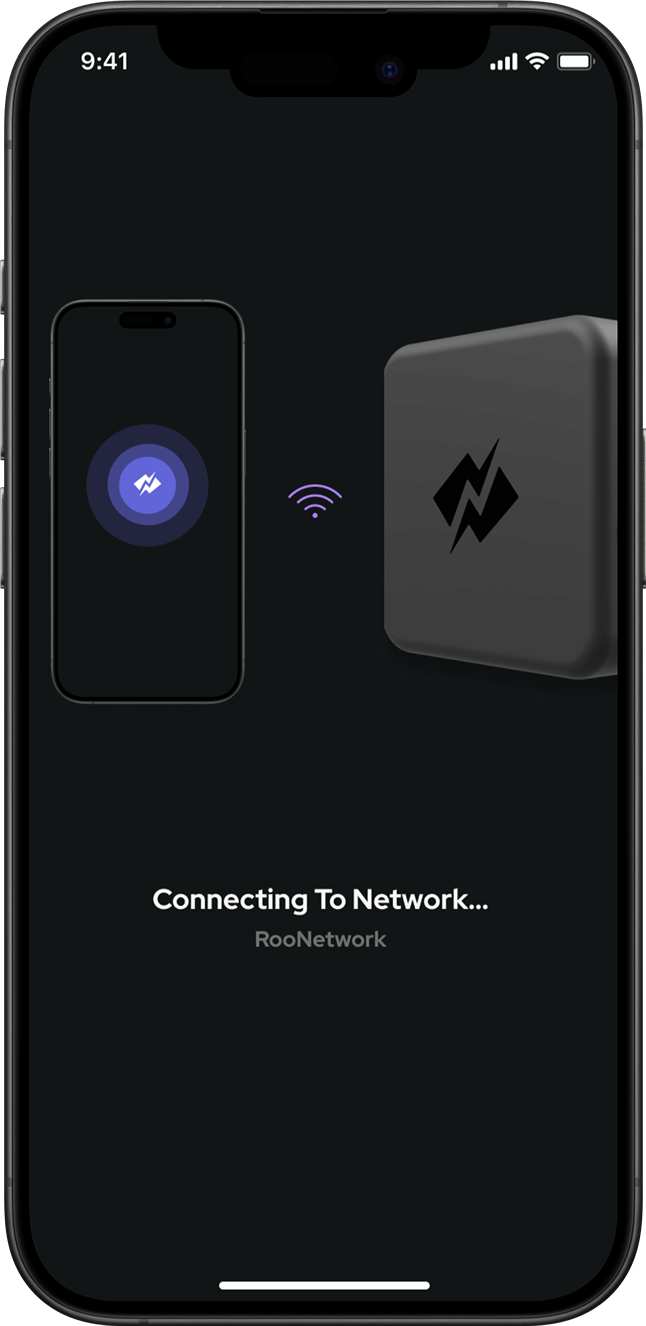
Smart Splitter Troubleshooting
1. Bluetooth Connection Issues. If You Don't See blinking blue lights the most common reason is an incomplete factory reset OR outdated firmware (if you bought your Smart Splitter before 2023. A proper factory reset is REQUIRED to initiate Bluetooth pairing mode.
Factory Reset Steps:
- Locate the breaker controlling your Smart Splitter
- Perform EXACTLY FIVE power cycles:
- Turn breaker OFF (wait 4 seconds)
- Turn breaker ON (wait 4 seconds)
- Repeat 4 more times (5 total cycles)
- Watch for this sequence:
- Brief RED flash
- Solid WHITE light
- BLUE flashing begins (confirms successful reset)
- Pairing mode stays active for 5 minutes
For Older Smart Splitter Models:
- If your serial number contains P6, P5, P4, P3, or P2, contact NeoCharge support with your full Smart Splitter serial number.
- These Smart Splitters may need firmware updates to enable detection via bluetooth for the NeoCharge app.
2. WiFi Connection Issues. If your Smart Splitter won't connect to WiFi:
- Verify WiFi Network Status:
- Test network with other devices
- Confirm correct password entry
- Check router signal strength at installation location
- Basic Troubleshooting:
- Perform a single power cycle using your breaker
- Verify the device is within range of your WiFi router
- Ensure stable network conditions
3. Dashboard Display Issues. If your Smart Splitter isn't appearing on the dashboard:
- Account-Related Checks:
- For users with a second account: Contact support for device reassociation
- Verify device listing in "Connected Devices" settings and check WiFi connection status
- Close and reopen the app
- Try removing and re-adding the device
- Contact NeoCharge support if issues persist
4. Device Enrollment Issues. If your device shows as enrolled to another user:
- Shake your phone while in the app
- Provide your Smart Splitter serial number to support
- Support will help transfer device ownership
Light Indicator Guide
Understanding your Smart Splitter's LED indicators:
- BLINKING BLUE: Bluetooth pairing mode is active (stays active for 5 minutes)
- WHITE: Device is powered and operating normally
- NO LIGHTS: Device may not be receiving power
Additional Support
For any issues not resolved by this guide:
- Use the in-app support feature (shake phone)
- Have your Smart Splitter serial number ready
- Support team will provide specialized assistance based on your specific situation and include screenshots or a screen recording for quickest assistance.